How To Use Malwarebytes Software: Anti-Malware is the security guards at the gate of your computer. They protect your computer from incoming of threats. It becomes essential to have a reliable Anti-malware to detect and remove the virus from your computer.
Malwarebytes is an anti-malware software for Microsoft windows, Mac OS and Android OS that finds and removes malware. It is made by Malwarebytes Corporation and released in January 2006.
Malwarebytes scans file on the computer to check if they contain any kind of malicious code. The software keeps improving their scanning technique and never publish their algorithms.
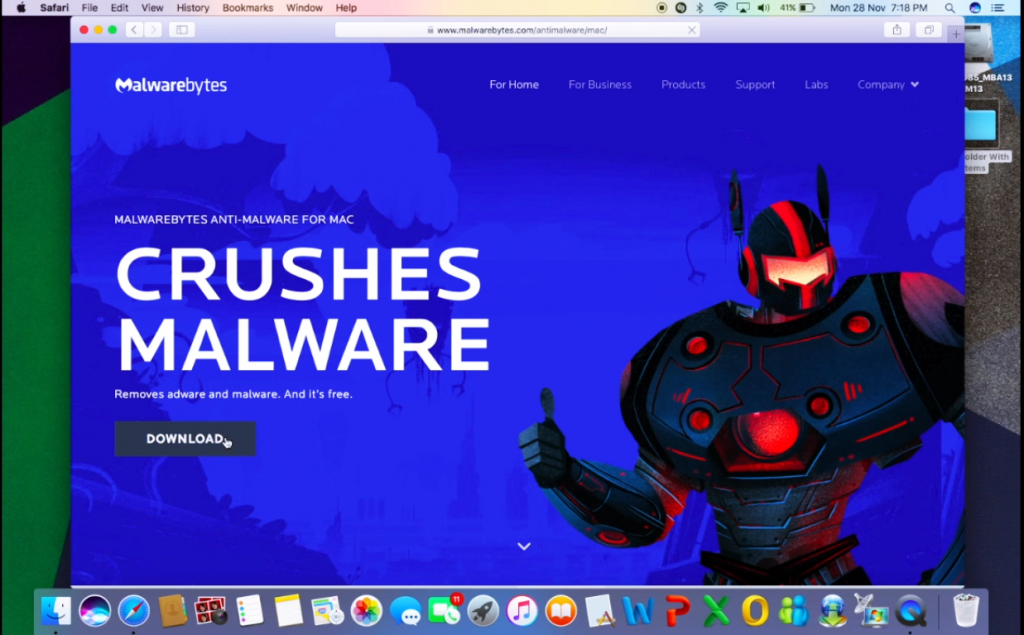
How To Use Malwarebytes Software
Contents
The scanning of Malwarebytes is sophisticated and looks for many patterns that can fool many anti-virus scanners.
Malwarebytes detects and removes malware in real time with an advanced anti-malware technology. It catches dangerous threats automatically and you are protected without having to even think about that.
It removes adware and unwanted programs that slow your Mac. You Mac experience will remain clean and pristine.
The size of Malwarebytes is equal to the three digital music files. Use the disk space for movies, music and apps.
Let me explain what a Malware is and how it hacks the data of your device.
System Requirements To Install Malwarebytes Software
- Operating System – Windows XP/Vista or Windows 7/8/8.1/10
- RAM or Installed Memory – 512 MB
- Hard Disk Space – 100 MB free space is required for installation
- Processor – Minimum 1GHz process to ensure smooth running.
How To Download Malwarebytes Software
1. Navigate on Malwarebytes website i.e. www.malwarebytes.com
2. Click for free download you will be directed to another page and download process begin automatically.
3. Click the options click here if the download begins automatically.
Find Installer: Search for the mb3-setup.exe file in downloads folder of your device
Open Installer: Run the program by double clicking the file.
Follow Installer: Go through the instructions to finish the installation.
4. Click Run when you see a dialogue box at the end of your browser window asking if you want to save/run Malwarebytes. Or browse to your download folder and double-click the installer.
5. Select the language in which you are comfortable and click Ok. As the Select Setup Language dialogue box appears.
6. Click Next as you find the Malware Anti-Malware Setup Wizard window.
7. Check the option I accept the agreement and then click Next as you see the License Agreement dialogue box.
8. Click Next as you see the Setup.
9. Click Next in the Select Destination Location.
10. Click Next to Select Start Menu Folder.
11. Click Next in the option Select Additional Tasks. And select the option you want.
12. Click Install in the Ready to Install option on the screen.
13. Click Finish in the Malwarebytes Anti-Malware Setup Wizard window as the installation is complete now.
How To Use Malwarebytes Software
- When you open Malwarebytes Anti-Malware for the first time you need to Click the option Scan Now appears on the screen.
- Watch carefully to the Threat Scan screen while Malwarebytes scanning your device.
- Look at the results once Malwarebytes has finished the scan. In case you feel an item should not be quarantined, uncheck that item. Otherwise, click Quarantine Selected.
- Click the Reports tab and be sure Scan Report is selected.
- Click View Report for more detailed results.
- Click the Quarantine tab to see the quarantined list.
- Select the individual items to remove them.
- Restart your device to finish the malware-removal process.
How To Install Malwarebytes Software
Malwarebytes Anti-Malware is fastest, reliable and low space consuming software. Moreover, it’s perfect to use with other antivirus software existing on your computer. Malwarebytes is an excellent software for both at infected and clean systems.
Install Malwarebytes if you don’t have any anti-malware software in your computer. You can install its trial version which is free for 14 days. Keep your Malwarebytes updated too as prevention is better than cure. How To Use Malwarebytes Software